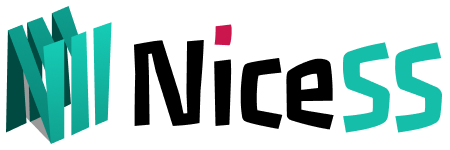V2rayNG for Android
V2rayNG is an agent software client under the Android system, which is powerful and supports a variety of proxy protocols, such as VMess, VLESS, Shadowsocks, Socks, Trojan and other proxy protocols.
Download
V2rayNG is open source APP
- The latest version on the NiceSS Disk or Github, which can be downloaded according to the processor architecture of your device [v2rayNG_*.apk].
✅ This APP fully supports our products and is constantly updated.
NiceSS network disk download: All APPs ➠ V2rayNG
Releases · 2dust/v2rayNG (github.com) (Select the latest version)
Get a subscription address
Enter go.Nicess.one in the browser. After logging in, enter the console subscription (Figure 1) ➔ My Plan, click on any "valid" package, and enter the [Plan Information Page]
In the [Subscription URL], Android ➔ V2rayNG (Figure 1)
Important:
All subscription addresses are just as important as your password, so don't share them with anyone else or you may be banned.
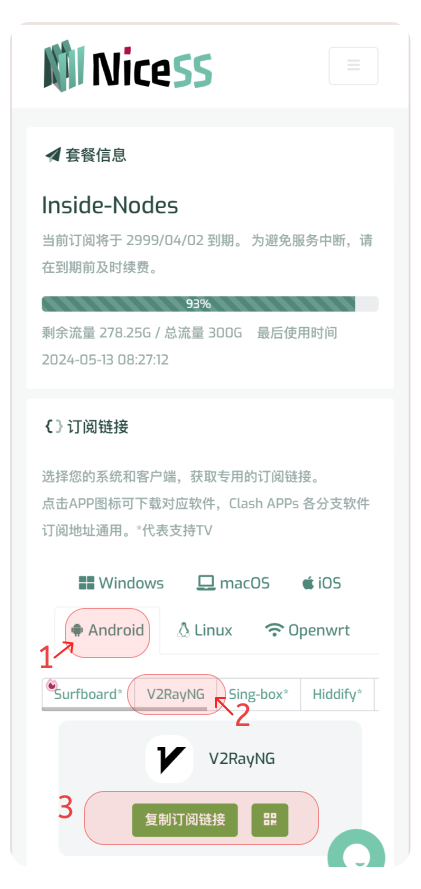
Get V2rayNG Subscription URL (Figure 1)
V2rayNG does not support the function of evoking APP to automatically import subscription services for the time being, in this case, we need to configure it manually. Or due to Android system compatibility issues, the APP may not be evoked, so that the automatic configuration cannot be completed, and we need to configure it manually in such a situation.
Import the configuration:
- Open the homepage of V2rayNG APP, click ≡ and select "Subscription Group Settings" (Figure 2) Click "+" to create a configuration ➔ Enter a profile name (Figure 3) e.g. NiceSS (custom naming) Select ☑ Enable Updates ☑ Enable automatic updates Optional Address (URL) Paste the subscription address you just copied Click to save『✓』
- Select the subscription URL you just added, and after you select it, there will be a white black line next to the left side ▍ to select this configuration, click to return to "⤌".
- Go back to the HOME of V2rayNG app and select the three dots in the upper right corner "⠇" - click "Update Subscription" to complete the node acquisition (Figure 4).
Enable the proxy:
- Click the Start button ▶ to turn on proxy Internet access (Figure 5).
- Click Stop "∎" to stop using (Figure 6).
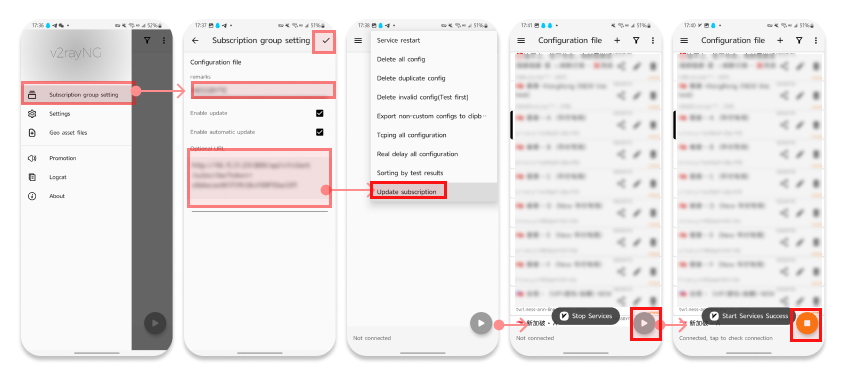
(Fig. 2) ➔ (Fig. 3) ➔ (Fig. 4) ➔ (Fig. 5) ➔ (Fig. 6)
Q&A
-
Q: How do I renew my subscription?
A: V2rayNG software homepage, select the three dots in the upper right corner 『 ⠇』- click to update subscription. Complete the node update.
The configuration is complete
~ END ~