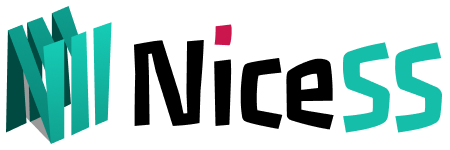Hiddify
Hiddify is a Sing-box-based multi-platform client that serves as a universal proxy toolchain. The app offers a wide range of features. It also supports a large number of protocols. The app is free to use, ad-free, and open-source. It offers a secure and private tool to access free internet.
Supports multiple protocols, such as: ECH, Sing-box, V2ray, Xray, Vless, Vmess, Trojan, Reality, gRPC, WebSocket, Quic, TUIC, Hysteria, Hysteria2, Shadowtls, SSH, Clash, Clash meta
- Support different subscription links, such as: Clash, Sing-box, Shadowsocks
- Support Android, iOS (iPhone&iPAD) self-signed, Mac, Windows, Linux software on all platforms, this page is the Android tutorial.
Download
Hiddify is open source APP
- The latest version on the NiceSS Disk or Github , which can be downloaded according to the processor architecture of your device.
✅ This APP fully supports our products and is constantly updated.
NiceSS network disk download: All APPs ➠ Hiddify
https://github.com/hiddify/hiddify-next/releases (Select the latest version)
Get a subscription address
Enter go.Nicess.one in the browser. After logging in, enter the console subscription (Figure 1) ➔ My Plan, click on any "valid" package, and enter the [Plan Information Page]
In the [Subscription URL], Android ➔ Hiddify (Figure 1)
Important:
All subscription addresses are just as important as your password, so don't share them with anyone else or you may be banned.
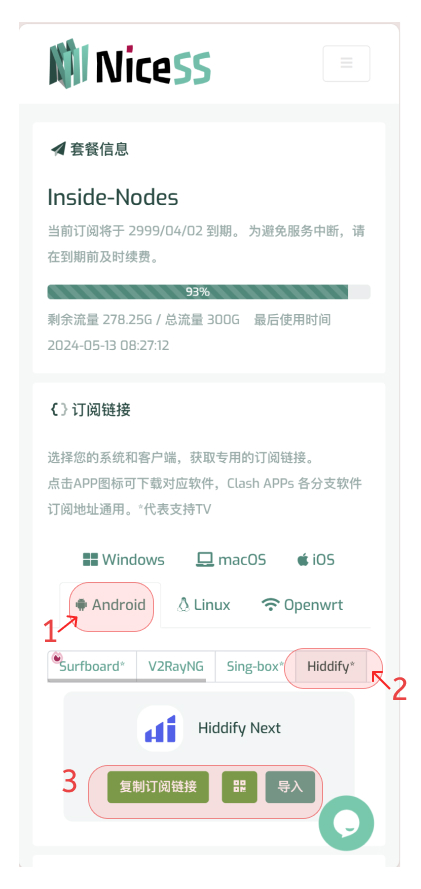
Hiddify Subscription URL (Figure 1)
Hiddify does not support the function of evoking APP to automatically import subscription services for the time being, in this case, we need to configure it manually. Or due to Android system compatibility issues, the APP may not be evoked, so that the automatic configuration cannot be completed, and we need to configure it manually in such a situation.
Import the configuration:
- Open the homepage of Hiddify App, click "+New Profile" (Figure 2), and select "Add form Clipboard" to configure successfully. Or "scan the QR code" to import. It can also be configured from "Manual Entry". Fill in the name and subscription URL.
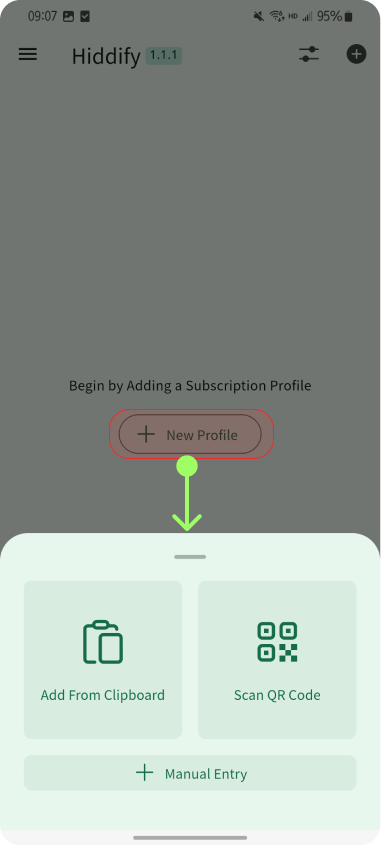
Import subscription URL into Hiddify (Figure 2)
Enable the proxy:
- After the subscription is successful, click "Tap To Connect"
- Open the "Proxy" tab, select node, and the proxy will be successfully opened online.
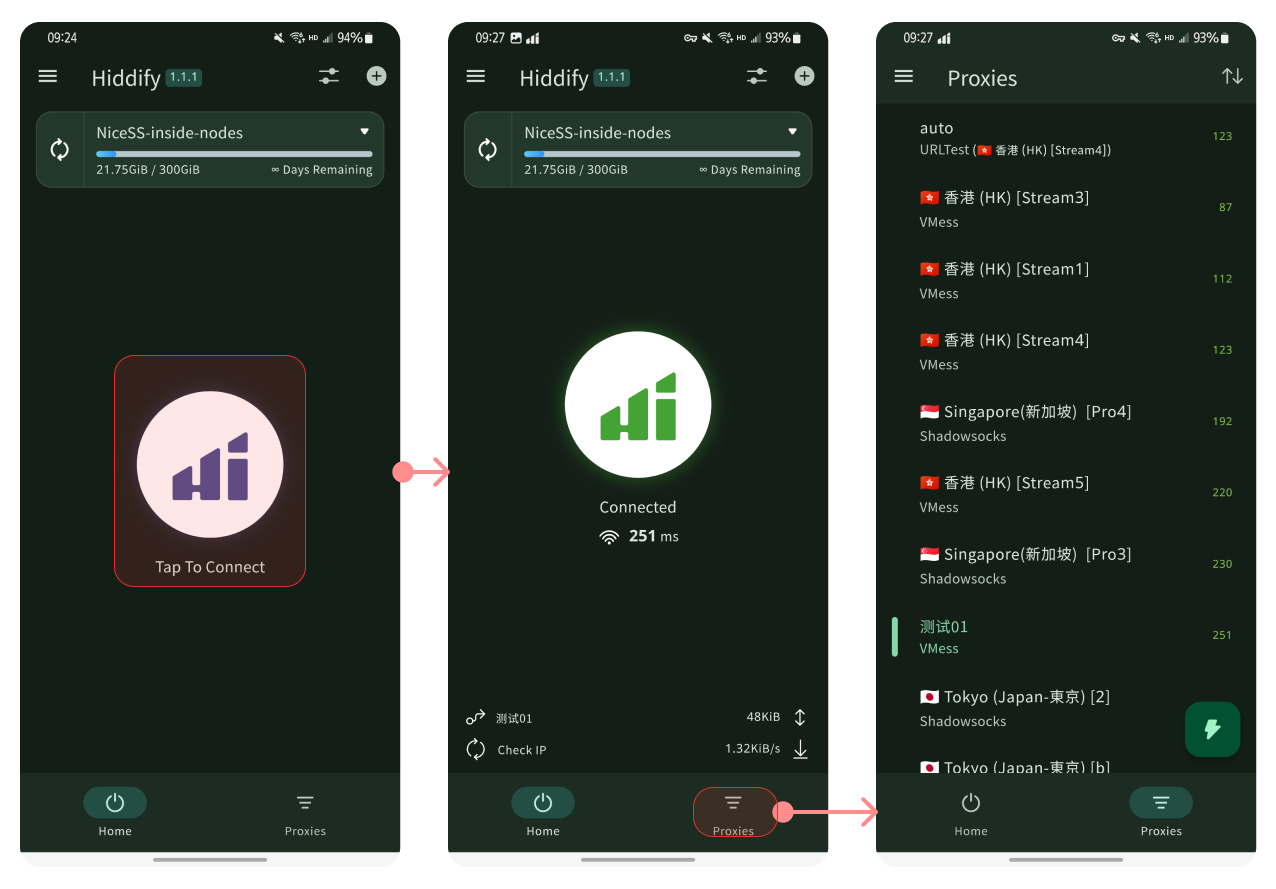
Hiddify Enabled Proxy (Figure 3)
Note: About automatic routing and offloading
Hiddify has its own independent offload model. Included countries subject to internet control (Iran, China, Russia, etc.).
Be sure to choose the correct network in your country to prevent the proxy from working properly.
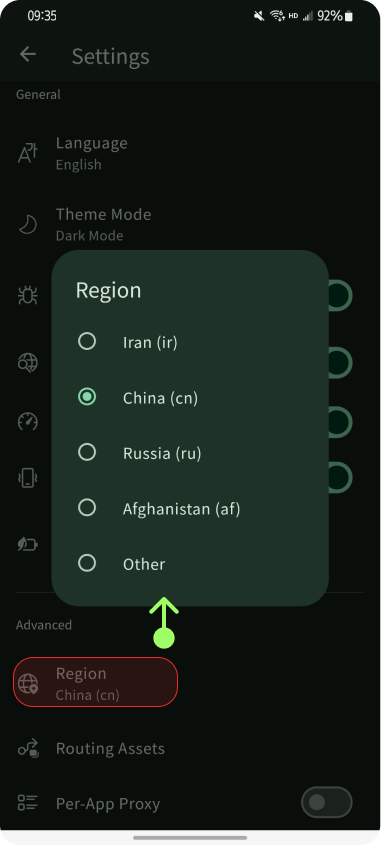
Hiddify automatic triage (Figure 4)
Q&A
-
Q: How do I renew my subscription?
A: In Hiddify. Select "Home" to see the NiceSS configuration file, and click "Refresh Button" on the left side to complete the update subscription.
The configuration is complete
~ END ~