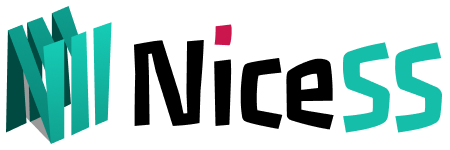v2rayN (Free and open source APP)
v2rayN is an open source client on the Windows platform, used for scientific Internet access.
It runs stably and has more functions than other Windows clients. It's a bit complicated to get started. The interface is not user-friendly, but the compatibility is very strong. Other platforms are not compatible and cannot access the Internet. v2rayN can solve it.
Download
v2rayN is open source software + .NET environment
NiceSS network disk download: All APPs ➠ v2rayN
GitHub Download the latest version (recommended) Select the latest version and download ending with v2rayN-Core.zip
PS: If it cannot be used, please check whether .NET Framework 4.8 is installed.
Get the subscription address and import the configuration
Enter go.Nicess.one in the browser. After logging in, enter the console subscription (Figure 1) ➔ My Plan, click on any "valid" package, and enter the [Plan Information Page]
In the [Subscription URL], select Windows ➔ v2rayN (Figure 1)
Important:
All subscription addresses are just as important as your password, so don't share them with anyone else or you may be banned.
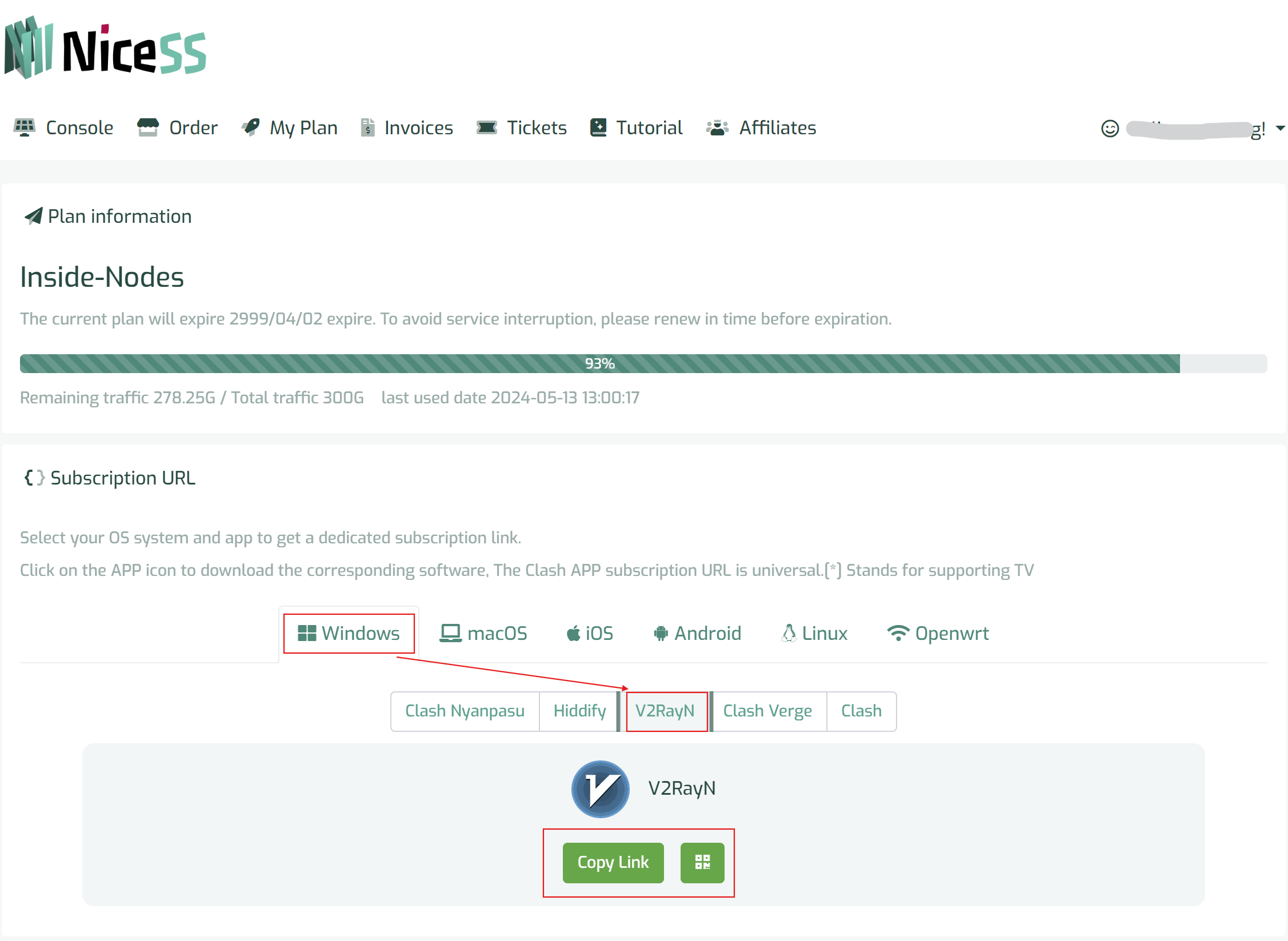
v2rayN subscription address (Figure 1)
Import subscription address to V2rayN:
-
You have downloaded v2rayN. v2rayN is a green software that can be used after decompression. Please place it in a suitable location, such as D:\v2rayN, and add v2rayN.exe as a shortcut to the desktop.
-
Open the v2rayN (Windows PC version) application and go to "Subscription - Subscription Settings" in the menu bar at the top of the application as shown in Figure 1;
-
The subscription settings dialog box pops up (Figure 2);
-
Click "Add" to paste the address copied by NiceSS into the URL bar;
-
Click "OK" to complete the addition.
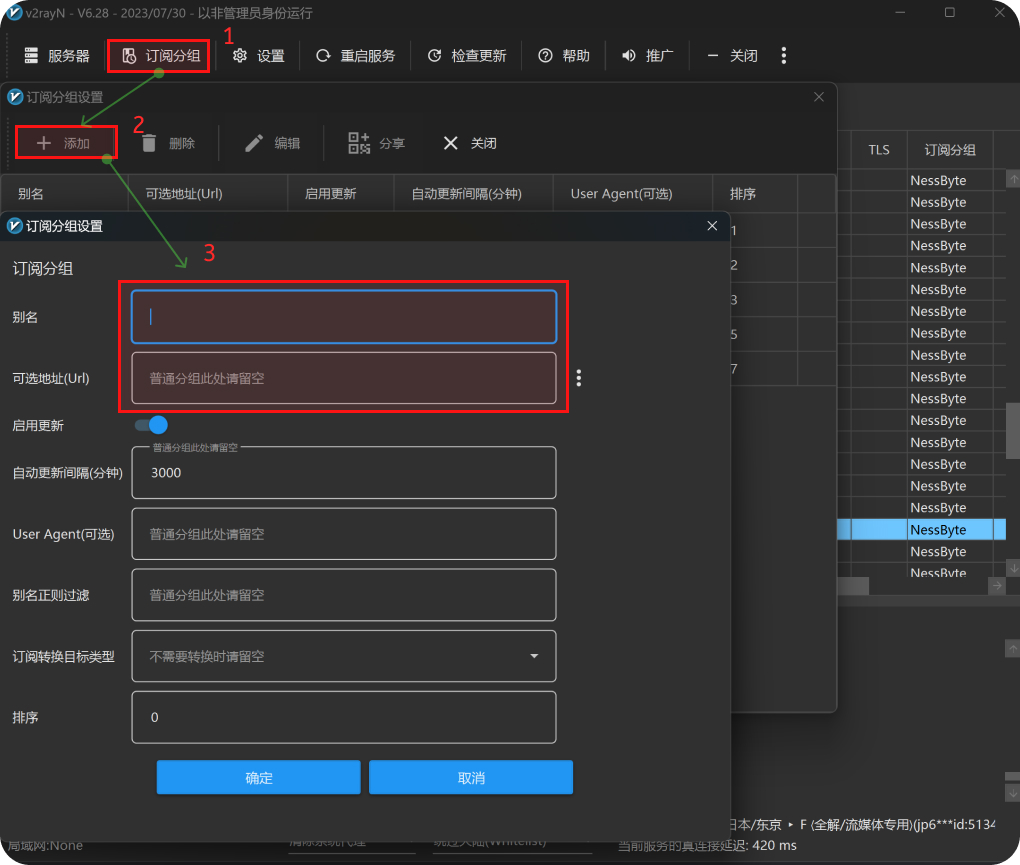
Import into V2rayN (Figure 2)
-
After the addition is completed, be sure to click "Subscription - Update Subscription" and the application will obtain the server node data in the NiceSS subscription address. As shown in (Figure 3),
If the download fails, please try again. If it is not a network problem, please check whether the copied subscription address is correct.
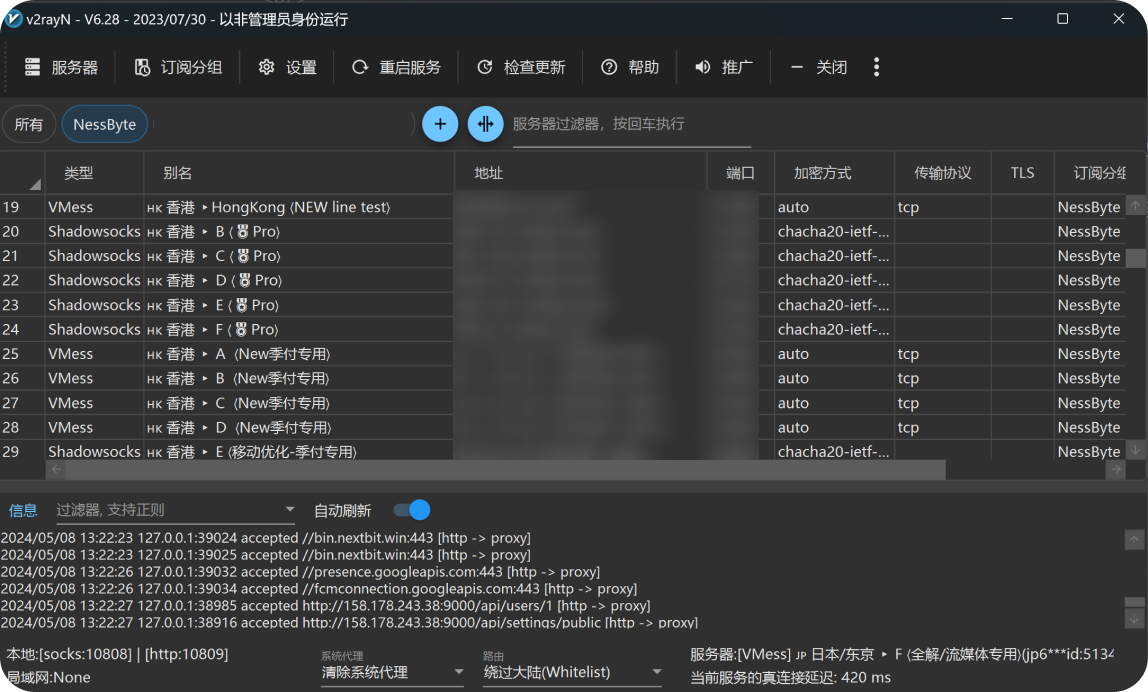
Import and obtain nodes successfully (Figure 3)
Enable the proxy
The configuration of the server node has just been completed, and we are now going to use it. The operation is a bit cumbersome. You only need to configure it once and use the same method to access the Internet in the future.
1. The v2rayN icon will appear in the status bar at the bottom of Windows. The blue icon means the agent is not started, and the red icon means the agent is started.
2. Right-click the v2rayN icon (Figure 4), a menu will appear, select System Agent – [Automatically configure system agent]. The icon turns red . If it does not start, clear the system agent instead. It can also be operated in the same way as (Figure 5).
3. Select [Bypass Mainland] for routing, v2rayN will proxy the external traffic that needs to be proxied through the rule list, and domestic websites will be directly connected (it will not consume your subscription traffic). In order to achieve the effect of accelerating foreign rules and direct domestic connection.
4. In the node list, select the fastest line with you. Complete proxy access.
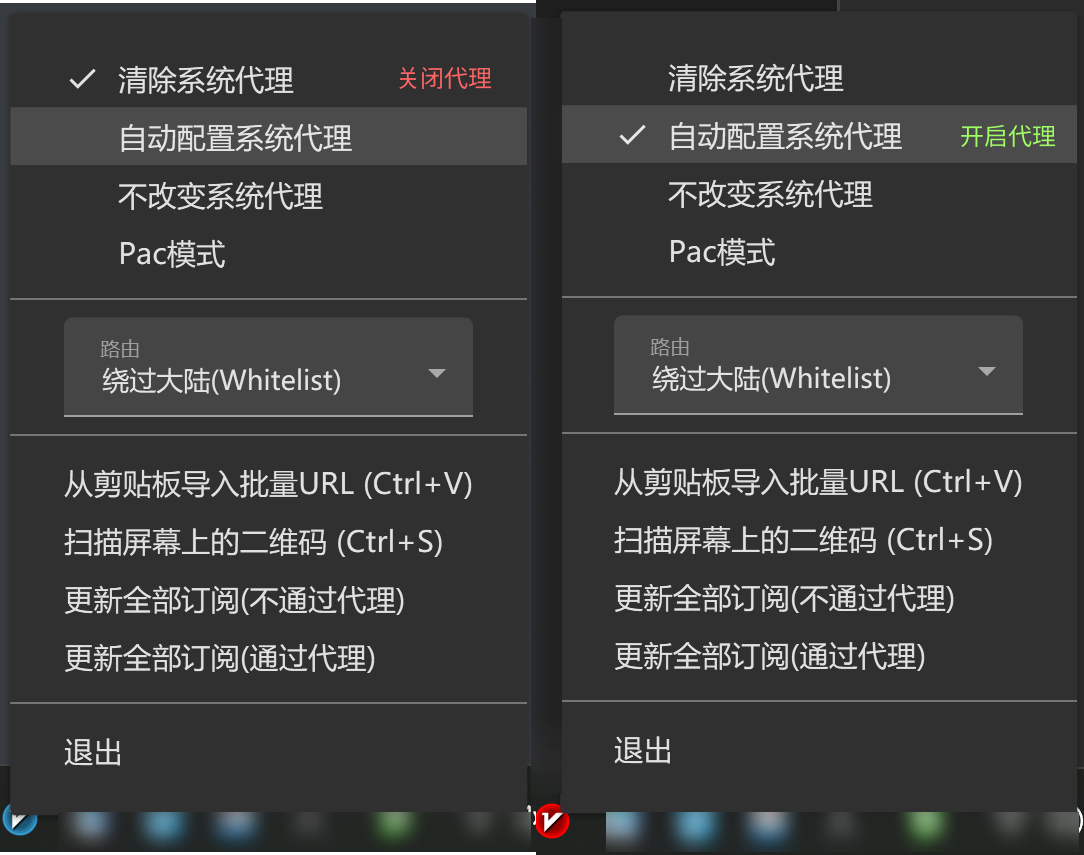
Method 1: Turn off the agent icon to "blue" / Turn on the agent icon to be "red/purple" (Figure 4)
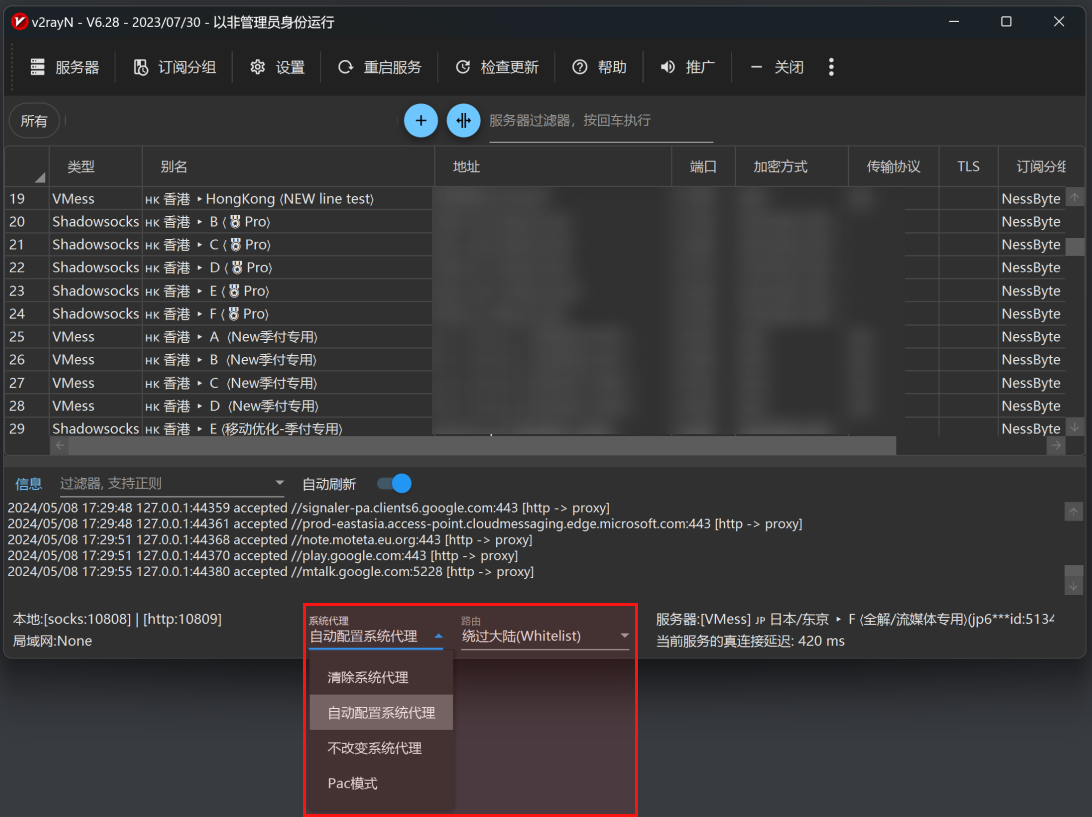
Q&A
-
Q: How to renew my subscription?
A: The VaryN "Subscription" - "Update Subscription" application will obtain the server node data in the NiceSS subscription address.
Note: If the subscription address is contaminated and interfered with unless necessary, do not use "update subscription through proxy", as this may lead to failure.
Configuration completed
~ END ~