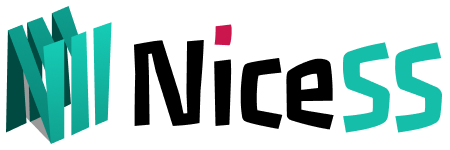Notice:
The UI interface of different versions of passwall may be different. There are many versions of openwrt, and the plug-ins may be incompatible. If you cannot subscribe to use, please update the latest version of Passwall. It is currently maintained by xiaoruoji on github: https://github.com/xiaorouji/ openwrt-passwall
Another: If the setting cannot be completed and the subscription address cannot be obtained, please wait or restart the router or upgrade to the latest version. If it continues to be unsuccessful, please replace other plug-ins.
Preparation - Obtain subscription URL
-
Enter go.Nicess.one in the browser. After logging in, enter the console subscription (Figure 1) ➔ My Packages, click on any "valid" package, and enter the [Package Information Page]
In the subscription URL select Openwrt ➔ Passwall (Figure 1)
important hint:
All subscription URL are as important as your password. Please do not disclose it to others, otherwise your account may be banned.
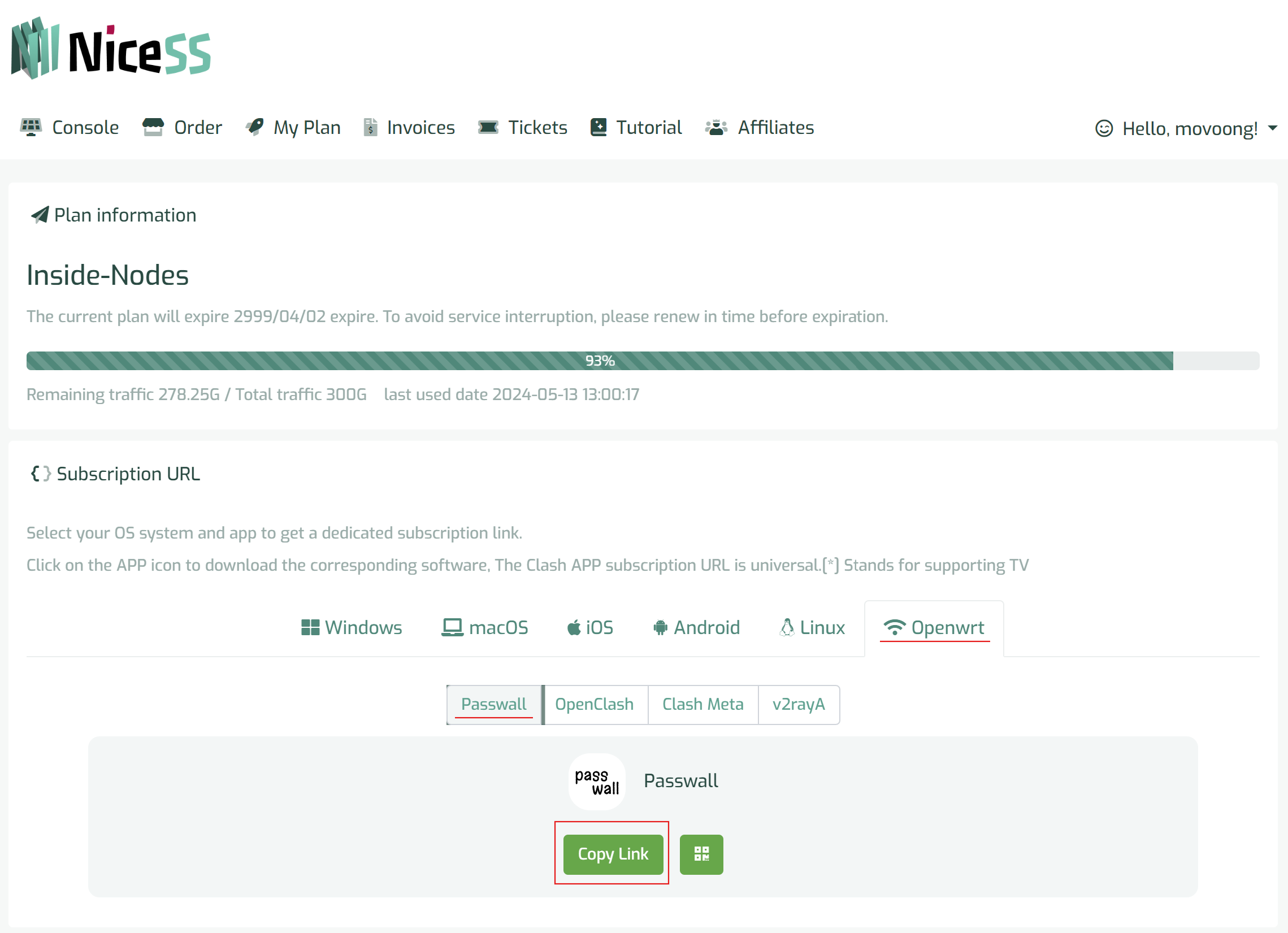
Enter "go.Nicess.one" in the browser to obtain and copy the subscription (Figure 1)
PASSWALL configures the subscription and opens the proxy connection
-
Enter the Openwrt soft routing address in the browser, select [Service] ➔ [Passwall] in the menu, and enter the Passwall configuration.
Select [Node Subscription]
In the **Node Subscription** tab, first click the Add button below, as shown in Figure 1, to enter the next page. figure 1

figure 1
- Add new node page, as shown in Figure 2. Click the icon to add the name, subscription URL, and enable automatic updates every day. Then click Save & Apply.
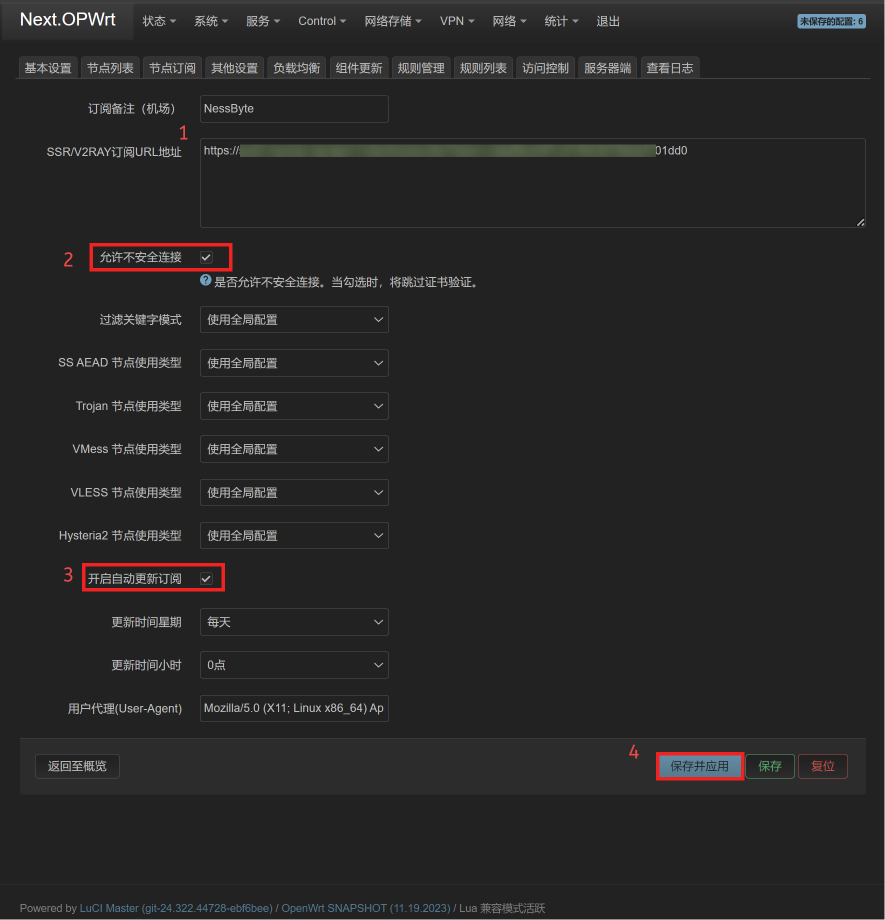
figure 2
-
Note that it may not take effect immediately after saving, you need to wait or restart the router.
At this time, at the bottom of the node subscription, there is an additional subscription that was just added, and then click Manual Subscription (very important, otherwise the node will not come out). The subscription will be updated at this time. If your subscription address is normally inaccessible, You need to manually re-add a node first, and then use Click: Manual Subscription. Finally save & apply. As shown in Figure 3
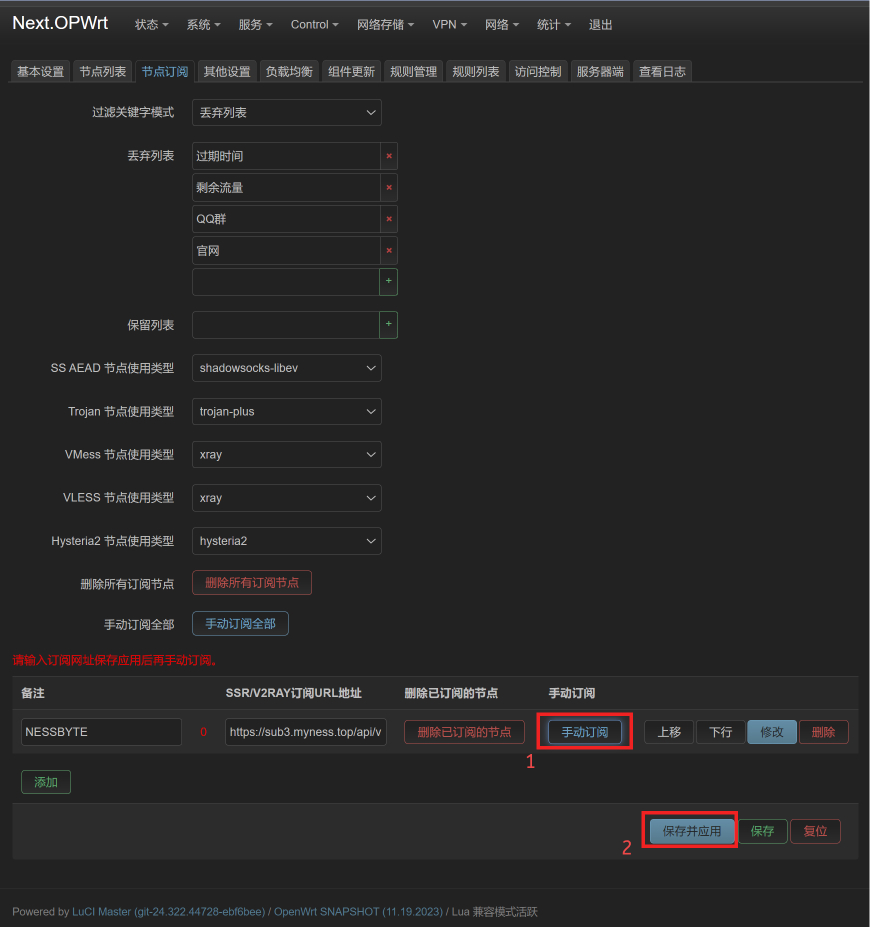
figure 3
Set up Internet access
method one:
- Select the **Node List** tab (Figure 4), select a node you want, click Use, and then select TCP Internet access to complete the Internet access.
- Note: Be sure to check whether the "Main Switch" on the Passwall home page is turned on. It will not take effect if it is not opened.
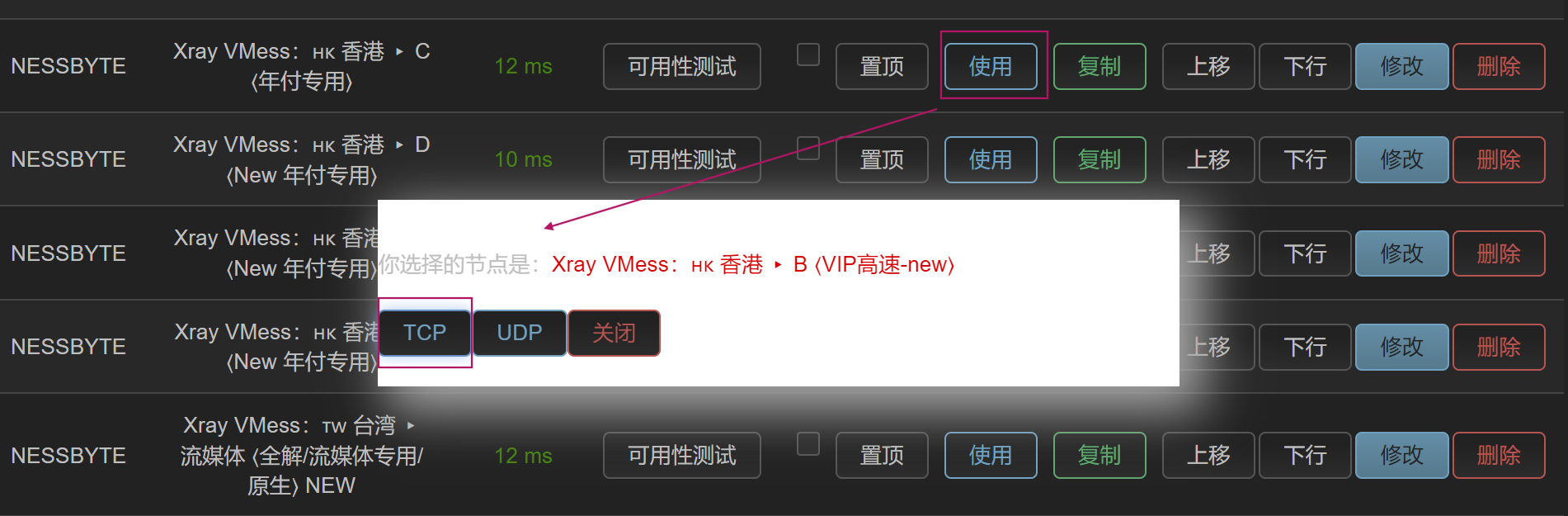
Figure 4
Method two:
- Select the Basic Settings tab (Figure 5), select the TCP node, select the node you want to use, save & apply, and complete the Internet.
Note, be sure to make sure the main switch is in a checked state.
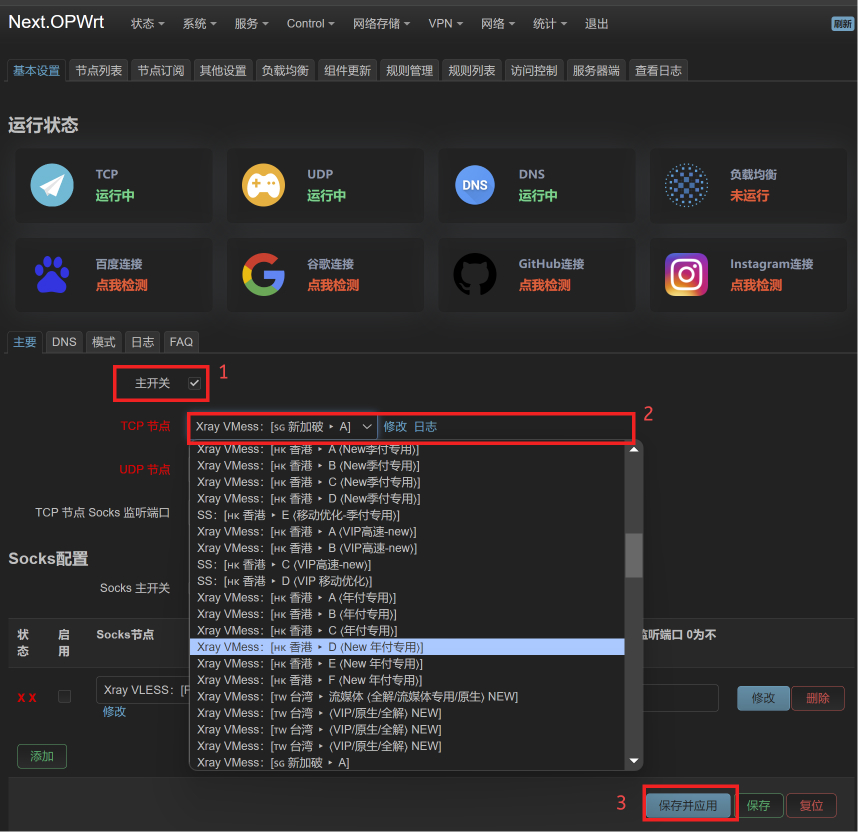
Figure 5
Finally, open the browser and visit google to try it. end. Sprinkle flowers~
~ END ~