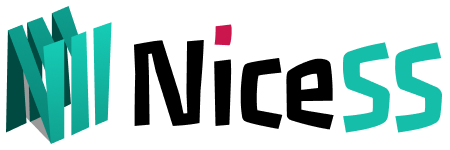Sing-box for Andorid (Free and open source APP)
Download
- The latest version on the NiceSS Disk or GitHub, which can be downloaded according to the processor architecture of your device .
✅ This APP fully supports our products and is constantly updated.
NiceSS network disk download: All APPs ➠ Sing-box
https://github.com/SagerNet/sing-box/releases (Select the latest version)
Get the subscription address and import the configuration
Enter go.Nicess.one in the browser. After logging in, enter the console subscription (Figure 1) ➔ My Plan, click on any "valid" package, and enter the [Plan Information Page]
In the [Subscription URL], select iOS ➔ Sing-box (Figure 1)
Important:
All subscription addresses are just as important as your password, so don't share them with anyone else or you may be banned.
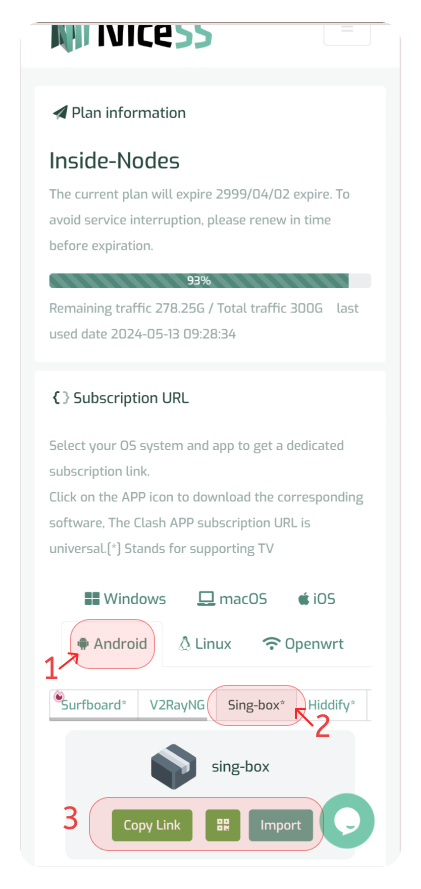
Get Sing-box Subscription URL (Figure 1)
Method 1: Select [Import] to automatically pop up the Sing-box app and automatically complete the import (Figure 2).
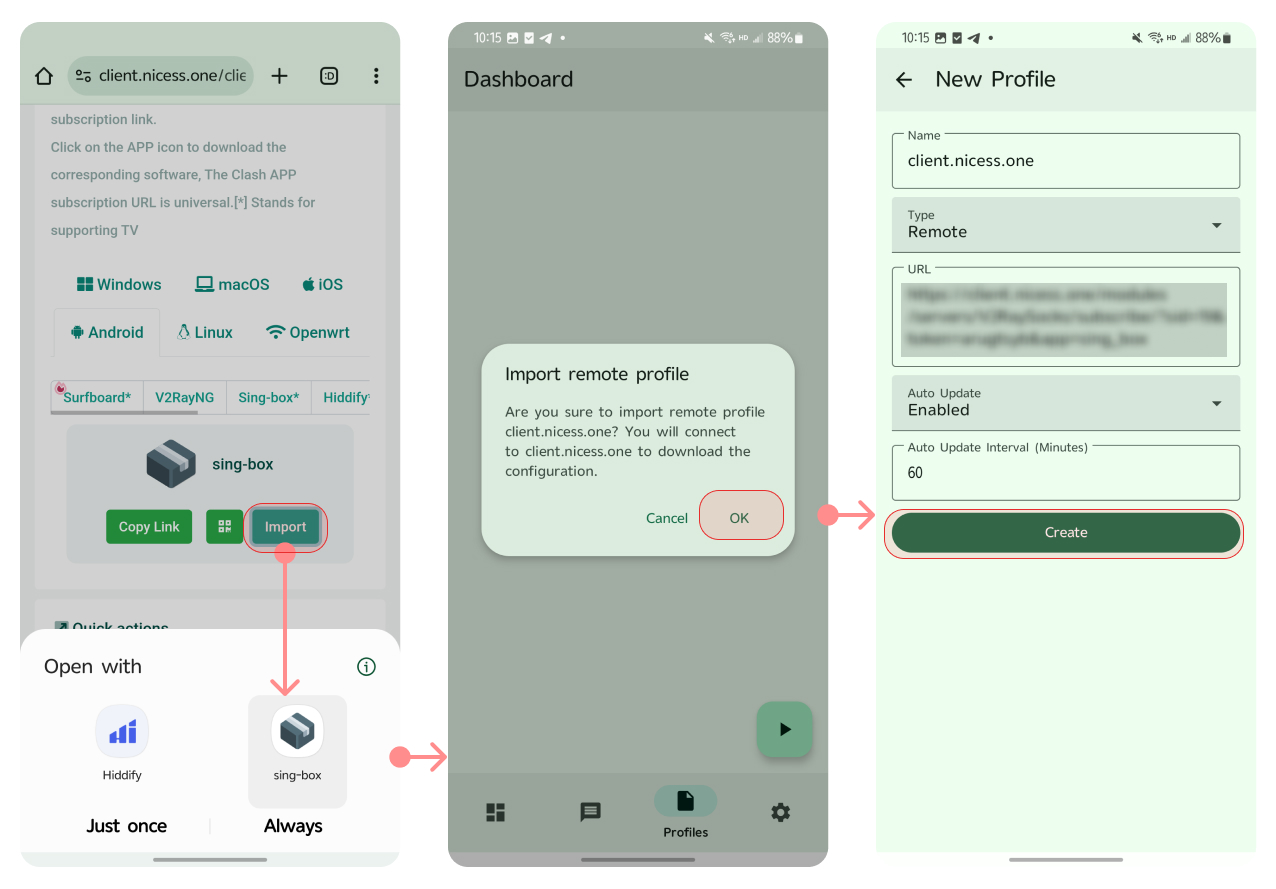
Import to Sing-box (Figure 2)
Method 2: Open the Sing-box App, click "+" (Figure 3), and select "Scan QR code" to import. The configure it successfully.
Method 3: Click the copy link, open the Sing-box app, select Profiles ➔ Create Manually
- Name (profile name): NiceSS
- Type: Remote
- URL (subscription address): Paste the URL you just copied
- Auto Update: On
- Click "Create"
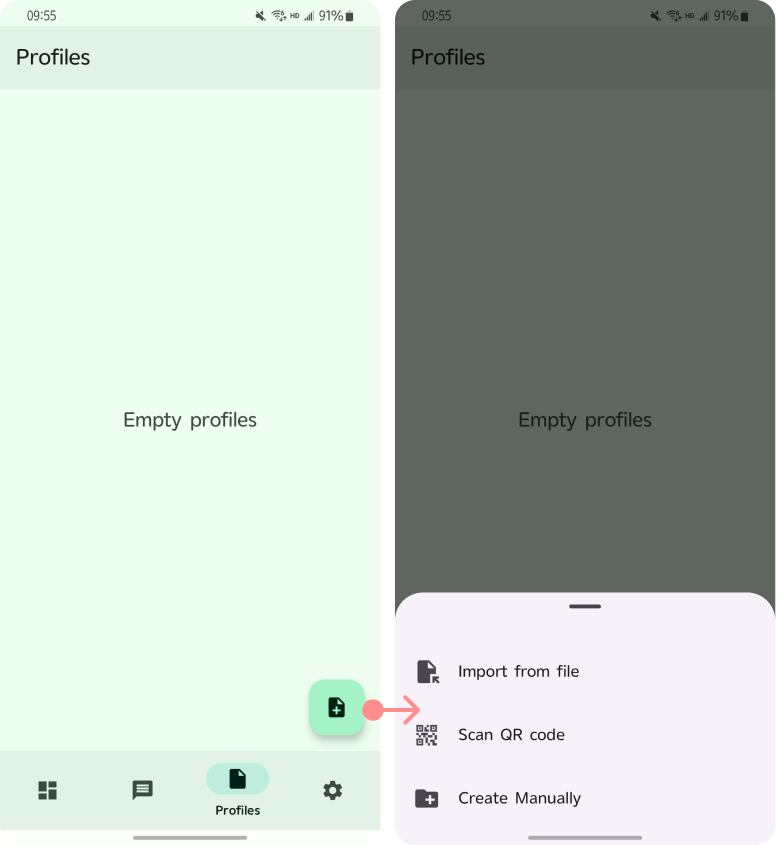
Import to Sing-box (Figure 3)
Enable the proxy
- Select the required node in [Dashboard] ➔ Click the Start ▶ button ➔ Groups (node list) (Figure 4), and the proxy function is successfully enabled.
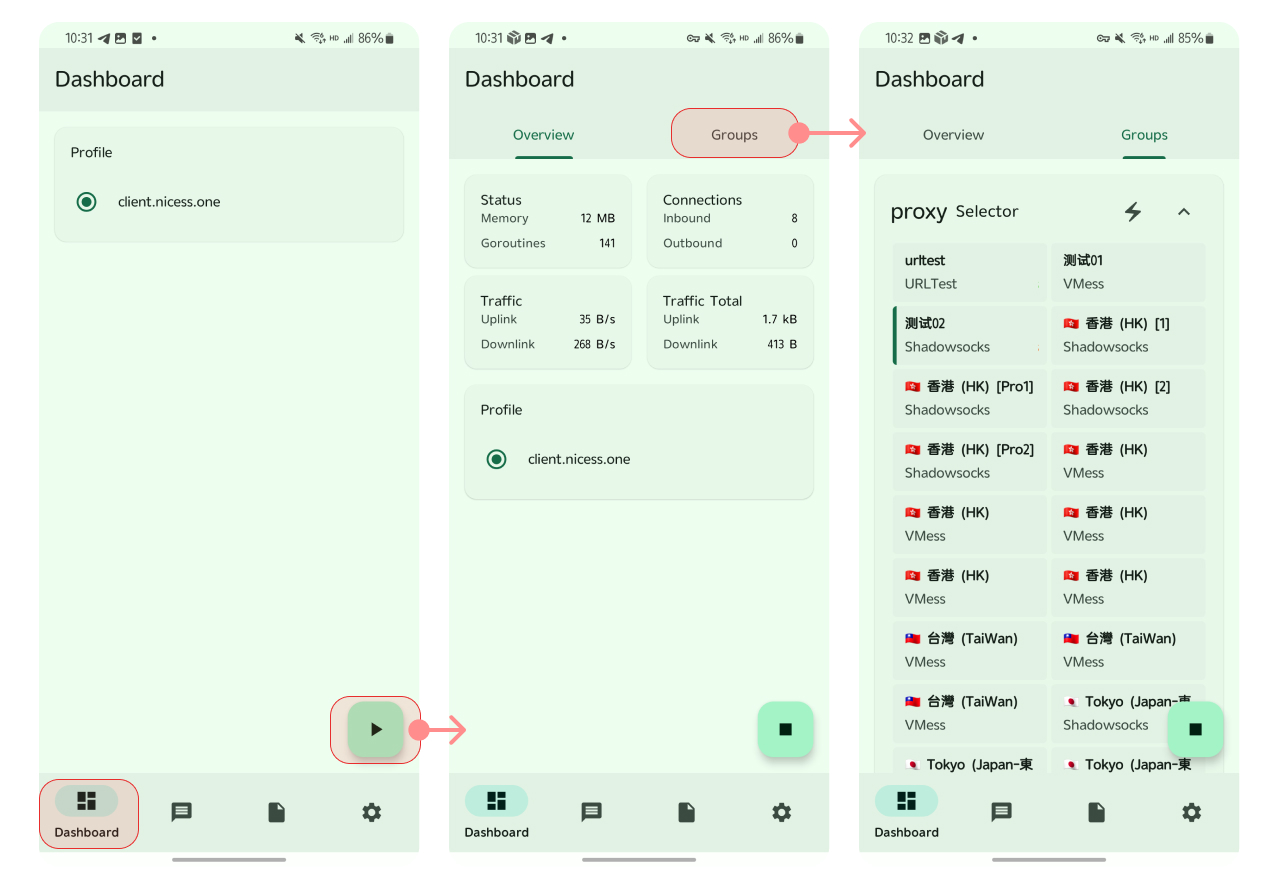
Sing-box Enable Proxy (Figure 4)
Q&A
- Q: How to renew your subscription?
A: Profiles ➔ Select NiceSS configuration ➔ Update in the "Action" - "Update" optionConfiguration completed
~ END ~